Individuals can use IBKR’s Tax Loss Harvesting Tool to help realize the tax benefits of harvesting capital losses. Individuals can preview the potential losses on stocks and ETFs to fully or partially close out positions and harvest the capital losses. Tax loss harvesting can be a useful part of an overall financial plan and help lower the investors overall tax burden, especially if they are in a higher tax bracket.
Accessing the IBKR Tax Loss Harvesting Tool
An individual can access the IBKR Tax Loss Harvesting Tool on the TWS Mosaic Portfolio Tab. Right-click on any stock position line and scroll down to Tax Loss Harvesting. Read the disclaimer and when satisfied they click “Accept” to bring up the IBKR Tax Loss Harvesting Tool.
Sections of the IBKR Tax Harvesting Tool
There are three sections of the IBKR Tax Harvesting Tool.
- Identify Positions at a Loss.
- Tax Loss Information Summary
- Find Replacement
Identifying losing positions in the IBKR Tax Loss Harvesting Tool
At the top of the Tax Loss Harvesting Tool is the “Identify Positions at a Loss” section. In this section the individual can enter in criteria to either sell an entire position which is showing a loss by clicking on “Entire position” or just the specific lots of that position that are showing a loss by clicking “Lot”. Next the individual chooses to search for short term losses, long term losses, or Any Losses by clicking the appropriate selection.
The individual can also define the minimum loss as either an amount or percentage, as well as choose to include nontaxable accounts in the search.
How to view a summary of projected losses and tax loss harvesting opportunities in the IBKR Tax Loss Harvesting Tool
In the “Tax Loss Information Summary” section the individual can view a summary of projected losses and tax harvesting opportunities for either long or short positions. The Summary area allows the individual to see the overall projected losses across all the accounts they have at Interactive Brokers as well as a summary of the number of the accounts and unique securities where the losses are distributed across.
In the table below each account is listed with the number of securities showing a loss, the projected loss allowed, the projected loss disallowed, the cost, and the projected loss percentage.
How to filter the selection of tax loss harvesting opportunities in the IBKR Tax Loss Harvesting Tool
Individuals can narrow their selection of tax loss harvesting opportunities using the filters in the “Find Replacement” section. They can filter by:
- Account – which allows the advisor to filter by individual accounts if they have more than one account at Interactive Brokers
- Individual security
The individual can also select the percentage of the position they want to close and for long positions select the replacement method by clicking on the “Find Replacement” button and choosing from:
- Cash
- ETF – which the individual can select from a list after clicking the ETF button,
- Comparable Symbol– which the individual can select a security in the same sector, industry, and category as the position they are closing from a scanner result, or
- Type in a symbol of their choice.
How to create and submit tax loss harvesting orders in the IBKR Tax Loss Harvesting Tool
Once the individual has made the tax loss harvesting selections they can click on the “Create TLH Orders” button in the bottom right-hand side of the window. This will bring up the IBKR BasketTrader populated with the tax loss harvesting orders. The individual can adjust the time-in-force, order type, and price when applicable.
When ready the individual can submit each order individually by clicking on the “T” in the transmit column or submit the entire basket of trades by clicking on the “Transmit” button in the execute basket area. For more information on the IBKR TWS BasketTrader please see the two BasketTrader lessons in the Traders’ Academy TWS Advanced Trading Tools course.
How to create reports to verify tax allocation
The Client Portal allows the individual to create custom statements to verify the lot allocation. Once the custom report has been created and saved it can be run on the next business day after trades are made to confirm the lot allocation. To create a custom activity statement the individual logs into the Client Portal, clicks on “Performance and Reports”, then clicks “Statements”. They next click the plus sign next to “Custom Statements” and name the report. Let’s call this one Tax Lots. Select Activity for Statement Type, and in the sections area, click Trades. In the Section Configurations area next to Profit and Loss, select MTM and Realized P/L in the drop-down box.
Ensure that the toggle next to “Hide Details for Positions, Trades, and Client Fees” section is set to NO. Next, set the delivery configuration including the period and when ready click Continue, and the individual will be able to review their settings. Once reviewed click the Blue Create button in the bottom right-hand corner. A message will confirm the Custom Statement has been Saved. Click ok. Now the e report can be run anytime.
The output will show the list of trades. The individual can click the plus sign next to a trade to expand and they will see the Closed Lot details. Losses will be shown in red, and gains will be shown in green. On the far-right column under Code it will show either ST for Short-Term or LT for Long-Term.
IBKR’s Tax Loss Harvesting Tool is an extremely useful tool for individuals who want to utilize tax harvesting. With this tool the individual can easily preview stock capital losses.
Resources:

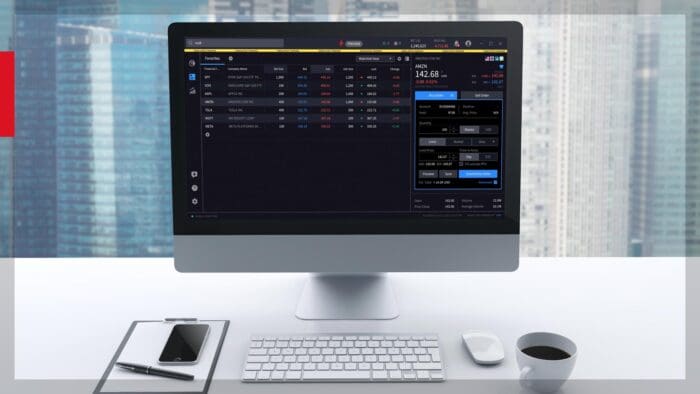





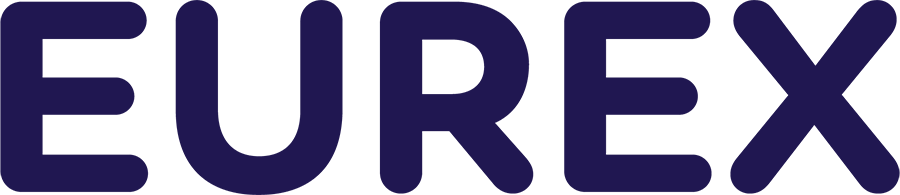


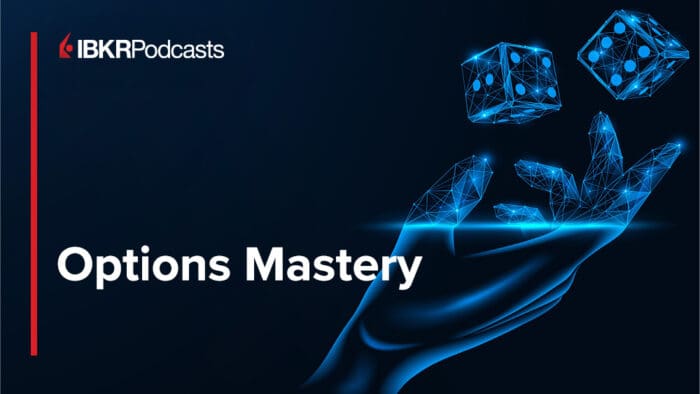



Join The Conversation
If you have a general question, it may already be covered in our FAQs page. go to: IBKR Ireland FAQs or IBKR U.K. FAQs. If you have an account-specific question or concern, please reach out to Client Services: IBKR Ireland or IBKR U.K..
Visit IBKR U.K. Open an IBKR U.K. Account